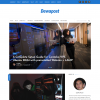[2022-06-22] As we consolidated all tech blogs into Dewapost website, we also post this blog into Dewapost.com and we reformat the content to suit within their guideline.
With the Blue Screen of Death (BSoD) dump file, you can attempt to analyse yourself by setting up the SDK environment and dump check utility as per stated in this article - https://docs.microsoft.com/en-us/troubleshoot/windows-client/performance/read-small-memory-dump-file
Unless the environment is set up otherwise it will take a few hours to configure and find out what might cause the issue.
We, an IT Support, need to escalate and find out the culprit very quickly. We found the best way by posting the Microsoft Answers into a specific category and usually, the community responds very quickly.
Step-by-step guide:
Locate the dump files (.dmp) from the machine.
By default, complete memory dumps and kernel memory dumps are both written to %SystemRoot%\Memory.dmp file.
Note: Windows only saves one of these dump files at a time. When a new crash occurs, the existing DMP file is overwritten.
DMP files generated by a small memory dump, however, are saved in the %SystemRoot%\Minidump directory.
Note: Existing small memory dump files are not overwritten when new ones are generated. Windows automatically includes the date in the filename of memory dump DMP files. For instance, a DMP file with the name "111620-12562-01.dmp" was created on November 11, 2020. The "-01" following the date in the filename indicates that it was the first DMP file created on that day.
Upload into the Microsoft OneDrive and ensure to set to share to everyone and has an expiry within 7 days.
Copy and note the share URL.
Open up the browser and go to https://answers.microsoft.com/
On the top right corner, click Login as Microsoft Account or Microsoft Work Account.
Once login, on the top navigation, click the Participate option and select the Ask a Question option.
Under the Subject, type in: BSOD - need a further analysis
Under the Details, enter the detail of the issue and what might cause the issue also attached to the share link above.
Select the Post a question option.
Under the Category, select the Windows option.
Under the Windows version, select the Windows 10 option.
Under the Windows topics, select the Performance & System failures option.
Ensure to check the Notify me when someone responds to this post option.
Click the Submit button.
Wait for the response.
At the end
Hope you find this post very useful.
If you found this article useful, you can visit the Dewapost website for more tech blogs.
Big thank you for the cool photo by Mark Neal from Pexels.
Please leave us a comment below.
![]()