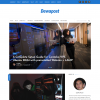[2022-06-22] As we consolidated all tech blogs into Dewapost website, we also post this blog into Dewapost.com and we reformat the content to suit within their guideline.
Challenge – Icon overlay is not showing properly
Solution:
https://support.citrix.com/article/CTX235449
Challenge – To find the file that has an error:
Solution:
The physical location is located in C:\Users\[user]\AppData\Local\Citrix\Citrix Files\Recovery\
Challenge – To find the Citrix logs:
The physical location is located in C:\Users[user]\AppData\Local\Citrix\Citrix Files\Logs\
Challenge – To find the document that cached on the disk
The physical location is located in C:\Users[user]\AppData\Local\Citrix\Citrix Files\PartCache\[GUID_ID]\
Note: The read-write is where the user trying to upload while read-only is where the user downloads the file
The filename is being hashed and the extension is .part which unfortunately need to guess the extension is.
The End
Originally, I published this blog post under Dysha.co, however, the content is more related to an enterprise solution. Therefore, I moved to this website instead.
If you have reached the end of this article, congratulation. Hopefully, we have been able to shed some light on how to deal with Citrix Files on Citrix ShareFile.
We write this in such a way that this is not a fixed article. Like in this journey, we learn as we go and we re-write some parts so please keep pinging with this article.
If you found this article useful, you can visit the Dewapost website for more tech blogs.
We also would love to hear about how you deal with the situation and what problems you might be facing. Please feel free to leave us a comment below this article and let us know if you have any questions that we can answer! Thanks again!
Big thank you for the photo by Mike from Pexels
![]()